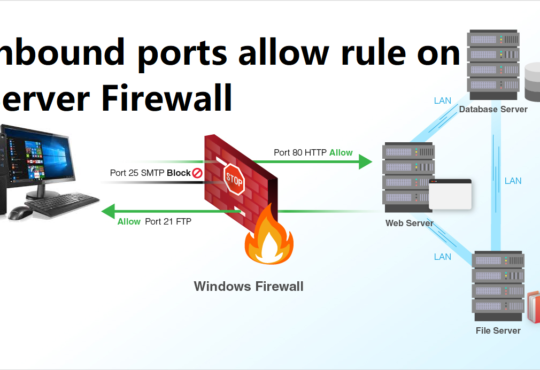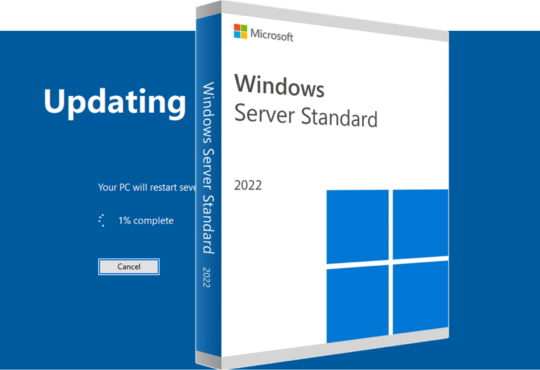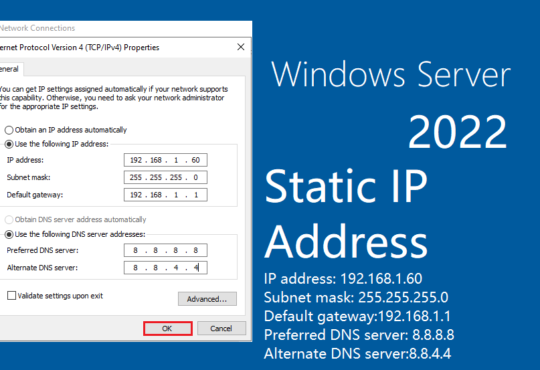Allow ICMP Echo Reply on Windows Server 2022
Windows Defender Firewall is a firewall component of Microsoft Windows. The default setting of Windows Firewall blocks ICMP. The Server will never reply from other Hosts with ping command. In this tutorial, Creating Windows Defender Firewall Inbound Rules to Allow ICMP Echo Reply.
Demo environment
- Computer Name: SERVER1
- Operating System: Windows Server 2022 Datacenter
- IP Address: 192.168.0.2
Steps for Creating Windows Defender Firewall Inbound Rules
- Open Windows Defender Firewall with Advanced Security
- Select Rule Type
- Configure Program
- Configure Protocol and Ports
- Configure Scope
- Configure Action
- Specify Profile
- Specify Name
ICMP Echo Reply before creating Windows Defender Firewall Inbound Rules. Windows Firewall restricts the incoming ICMP Echo messages.

1. Open Windows Defender Firewall with Advanced Security
Open the Server Manager dashboard click Tools and select Windows Defender Firewall with Advanced Security.

Select Inbound Rules and click New Rule.

2. Select Rule Type
In Rule Type, Select Custom and click Next.

3. Configure Program
Select All programs and click Next.
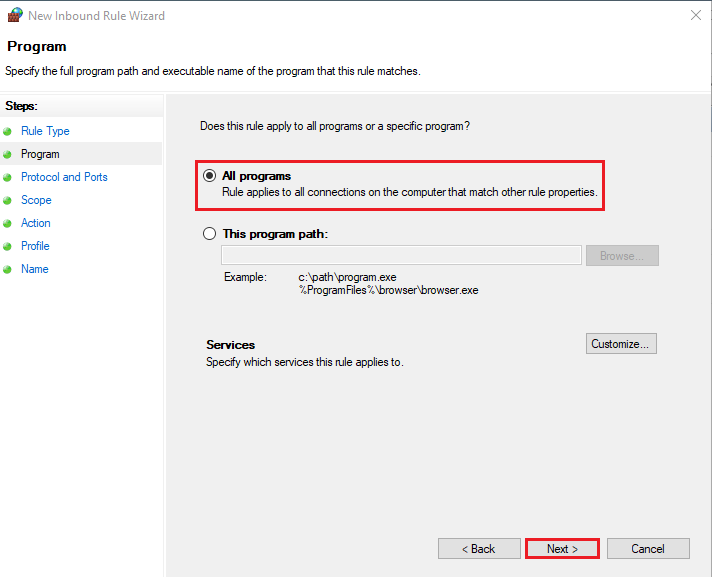
4. Configure Protocol and Ports
Select ICMPv4 on the Protocol Type and click Next.
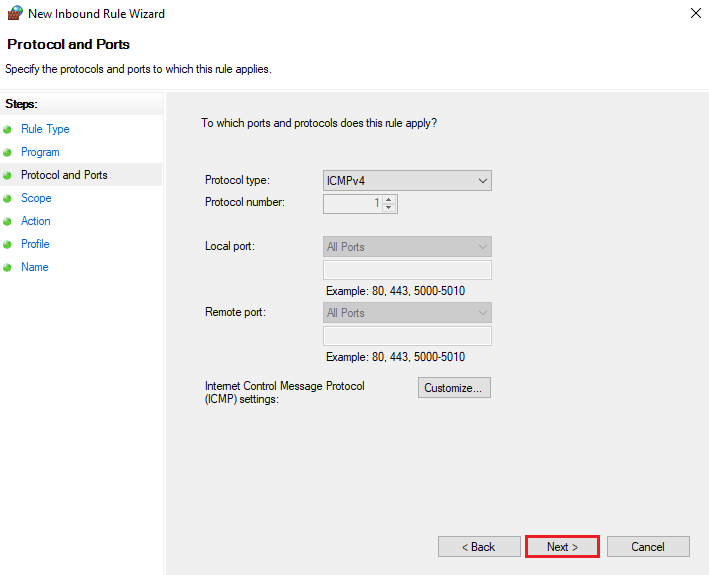
5. Configure Scope
Specify the local and remote IP addresses to which this rule applies and click Next.

6. Configure Action
Select Allow the connection and click Next.
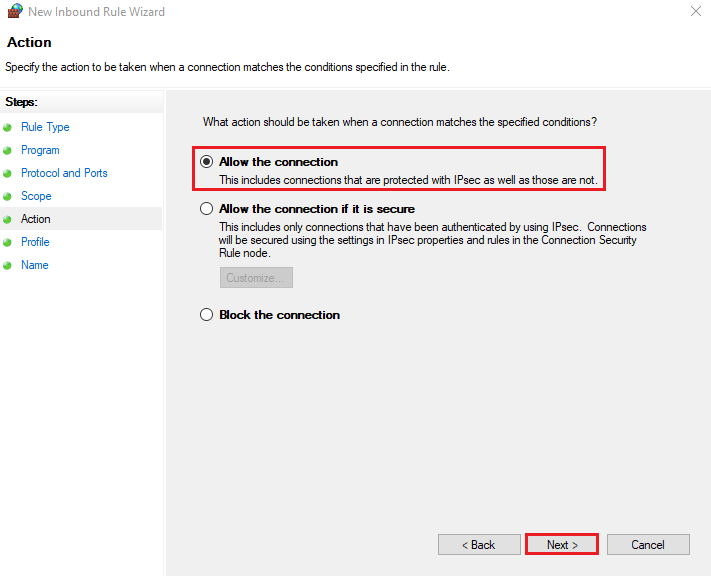
7. Specify Profile
Specify the profiles (Domain, Private, Public) for which this rule applies and click Next.
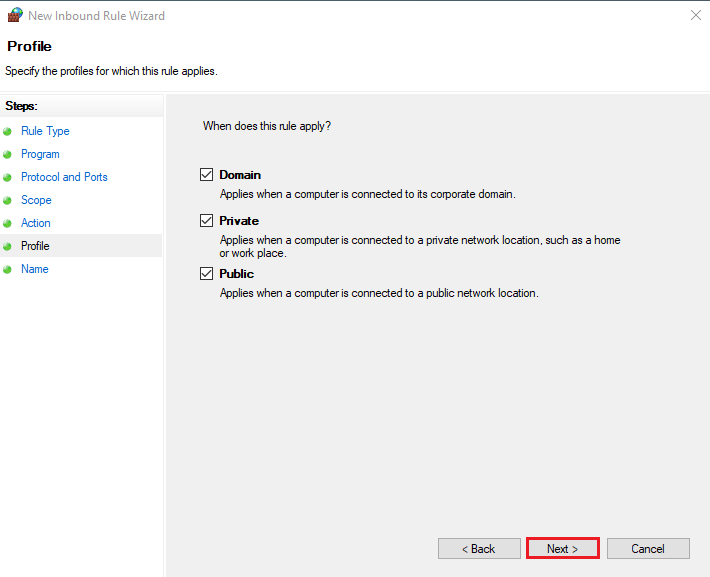
8. Specify Name
Enter Name and Description for Inbound Rule and click Finish.
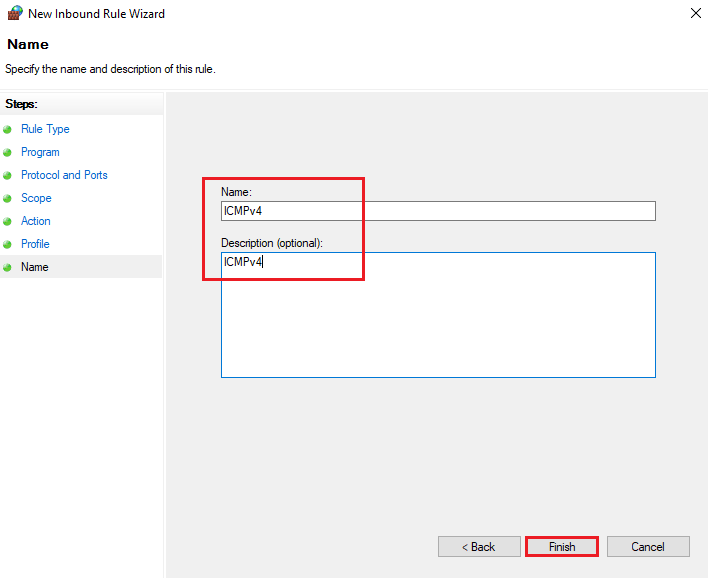
Windows Defender Firewall Inbound Rule has been created, Check ICMP Echo Reply.
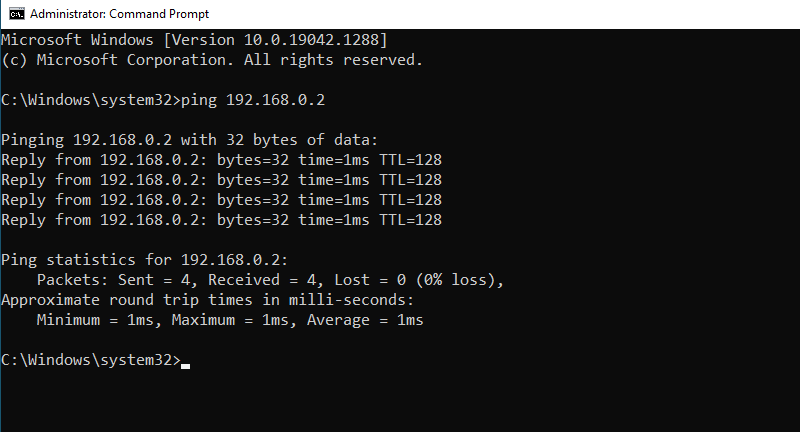
www.tech.securitydevices.pk